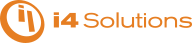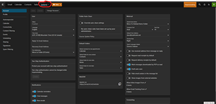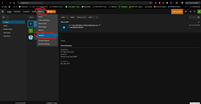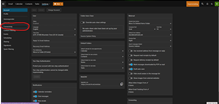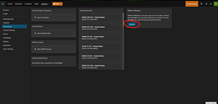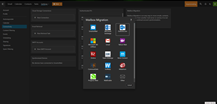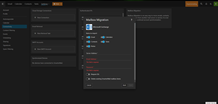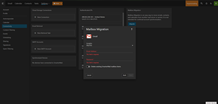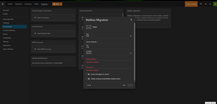Mailbox Migration
The mailbox migration tool makes switching email providers easy by importing email, contacts, calendars, tasks, and notes to SmarterMail from most third-party mail servers.
To access the mailbox migration tool, click the Settings icon. (See Screenshot 1 - if you don't see settings then refer to screenshot 1a to access the settings) Then click on Connectivity (screenshot 2) from the navigation pane. Here you'll see a Mailbox Migration card. Clicking on the Migrate button (screenshot 3) will open a modal window (screenshot 4).
Follow the on-screen instructions to import email and collaboration data from a third-party mail server or mail service to your SmarterMail mailbox. (see screenshots 5a, 5b and 5c) Depending on the mail server or service you are migrating from, you may be asked to provide thefollowing:
- mailbox protocol (POP, IMAP)
- the server address
- port
- username
- password.
Note: It may take some time for your mailbox data to import. You can continue using SmarterMail during this time as the migration process happens in the background. Items migrated will appear as they finish migrating. (As opposed to appearing all at once.) In addition, the type of items available for migration are purely dependent upon the server or service you're migrating from. SmarterMail can not migrate any item that is not allowed by the service provider.
A Note for Microsoft 365 Users - Migrating from Microsoft 365 is easy. However, there are a few things that aren't as clear-cut as moving from an Exchange server. Below is a step-by-step for anyone migrating from Microsoft 365 to SmarterMail:
- For the type of account you're going to migrate, select "Microsoft Exchange".
- For the Server Address, use "mail.office365.com".
- The Domain will be whatever domain you have set up within Microsoft 365.
- Your Username is typically just the name of the mailbox...without your domain name appended to it. (E.g., jdoe)
- the Password is just that: the password you use to log into your Microsoft 365 mailbox.
- You will need to check the Requires SSL checkbox.
- From there, the rest is easy. Just hit the Start button and your Microsoft 365 information will start importing into SmarterMail.